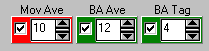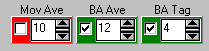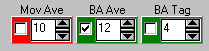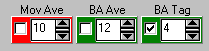|
|
|
BA Yield Optimizer ButtonDetermining the optimum settings for the Box Analyzer Function, (in an effort to obtain the highest BA Yield), we must rely on effectively using the three switches that control the MOVING AVE, BA AVE, and BA TAG settings. Manipulating these parameters is a trial-and-error task. For convenience, a BA Yield Optimizer Button is made available. It optimizes these three switches to produce the highest BA yield. The BA Yield Optimizer button is located in the lower left corner of INSIDER TA's screen... And when the BA Yield Optimizer button is clicked, it will optimize the following three switch settings... 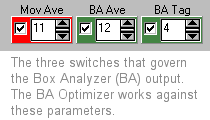 Also, if the selected BA Mask length is greater than the number of data entries, the BA Yield Optimzer button will not work. When the BA Yield Optimizer Button is clicked, INSIDER TA performs calculations on a range of MOVING AVE, BA AVE and BA TAG settings. Sampling through every combination involves a great number of calculations. Depending on the speed of the host computer, this may take a long time. To reduce the processing time, only "reasonable" switch settings are sampled:
Controlling what gets optimized:Another time-cutting measure allows you to control which of the three switches get sampled. This is accomplished by the checkbox state of the respective switch. The following rules apply to each of the three switches (MOVING AVE, BA AVE, and BA TAG):
Examples:
Note: The above scheme pertains only when you are manually optimizing the BA. It does not pertain to the BA optimizing that's performed during a file scan operation (activated with the "Optimize BA After Load" button in the File Scan Utility window). When BA optimizing is conducted in file scans, all three parameters are subjected to optimizing, regardless of the ON/OFF state of the above switches. "Tuning" the BA Optimizer:
|
|
P.O. Box 416, North Stonington CT 06359 USA Copyright ©1995-2024 Stock Blocks, Inc.® Stock Blocks is a registered trademark of Stock Blocks, Inc. |
|
|