Trend Lines (& Trend Channels)
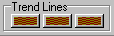
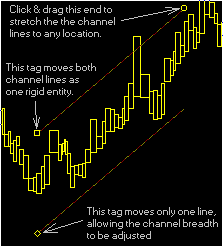 Insider TA allows you to insert up to three trend markers for each stock view,
using the cluster of 3 buttons labeled "Trend Lines". After clicking
one of these buttons, you will be prompted to click and drag a line in the box
chart. Actually, two trend lines will be drawn, but the 2nd trend line is directly
on top of the first. You will also observe three tiny yellow handles: A square,
diamond, and circle (initially, the diamond will appear on top of the square).
Each of these handles can be grabbed and dragged with the mouse:
Insider TA allows you to insert up to three trend markers for each stock view,
using the cluster of 3 buttons labeled "Trend Lines". After clicking
one of these buttons, you will be prompted to click and drag a line in the box
chart. Actually, two trend lines will be drawn, but the 2nd trend line is directly
on top of the first. You will also observe three tiny yellow handles: A square,
diamond, and circle (initially, the diamond will appear on top of the square).
Each of these handles can be grabbed and dragged with the mouse:
- Dragging the square handle moves the entire trend line to a new position (retaining
it's current angle and distance).
- Dragging the diamond handle is how you adjust the vertical distance between
the two trend lines.
- Dragging the circle is how you adjust the angle and distance of the right-ended
point of your trend lines.
Using these handles, you can manipulate the trend line to any desired position,
as illustrated here.
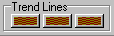
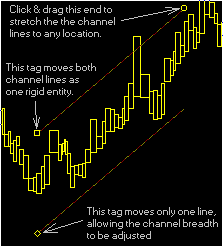 Insider TA allows you to insert up to three trend markers for each stock view,
using the cluster of 3 buttons labeled "Trend Lines". After clicking
one of these buttons, you will be prompted to click and drag a line in the box
chart. Actually, two trend lines will be drawn, but the 2nd trend line is directly
on top of the first. You will also observe three tiny yellow handles: A square,
diamond, and circle (initially, the diamond will appear on top of the square).
Each of these handles can be grabbed and dragged with the mouse:
Insider TA allows you to insert up to three trend markers for each stock view,
using the cluster of 3 buttons labeled "Trend Lines". After clicking
one of these buttons, you will be prompted to click and drag a line in the box
chart. Actually, two trend lines will be drawn, but the 2nd trend line is directly
on top of the first. You will also observe three tiny yellow handles: A square,
diamond, and circle (initially, the diamond will appear on top of the square).
Each of these handles can be grabbed and dragged with the mouse: