|
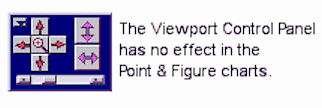 Since
Point & Figure charting is not plotted along the same horizontal
axis as Insider TA's other graphs, the Viewport Control Panel (the
buttons that allow you to scroll and zoom the box chart) does not apply. Since
Point & Figure charting is not plotted along the same horizontal
axis as Insider TA's other graphs, the Viewport Control Panel (the
buttons that allow you to scroll and zoom the box chart) does not apply.
Background
Insider TA will always try to scale your P&F charts so that all
the data fits entirely within the viewport. If there are many columns
to display, you will observe the plotted X's and O's will be downsized
accordingly. If the X's and O's get too small, the chart will be difficult
to view.
There are two ways to enhance the focus of your Point & Figure charts:
- Move the P&F reference point
- Use the P&F magnifying window
...or you can use both methods simultaneously.
P&F Reference Point
By default, Insider TA begins plotting your Point & Figure charts
on the very first day. But you can change this reference point to
any other day in your historical data.
Observe in the Box Chart a vertical dashed green line with a tiny green
square at the top. This is the Point & Figure reference handle.
As shown in the following illustration (steps 2 & 3), you
can use your mouse to drag this reference handle left or right. Upon
releasing the mouse button, the Point & Figure chart will be regenerated
to reflect your new reference point.
Furthermore, you can instantly "snap" the reference point to a
clicked location by using your keyboard's Control button. This
is explained in step 4 below...
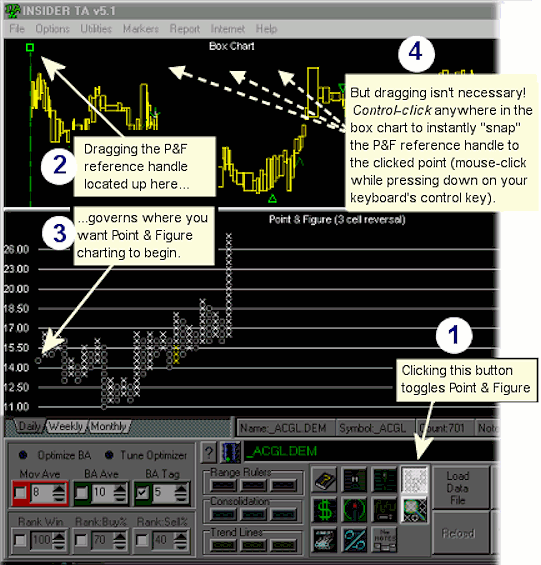
P&F Magnifying window
Insider TA incorporates an independent pop-up window dedicated to "scrolling" your
P&F charts. We refer to it as the Magnified Point & Figure window. Steps
1 through 3 below illustrate how to use it:
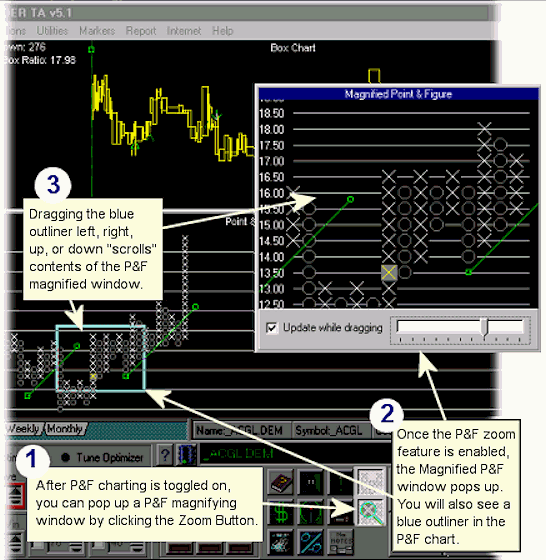
The Magnified Point & Figure window has the following features:
- Enable the "Update while dragging" checkbox, and the contents
of the window will refresh in "real-time" as you drag the blue outliner.
For slower computers, unchecking this box will postpone refreshing
the window until after the blue outliner has been "dropped" at it's
new location.
- The slider control governs the magnification level. You will
observe the blue outliner changes size as you work with this control.
- Grab any corner or side of the Magnified Point & Figure
window to alter it's shape. You will observe the blue outliner changes
shape as this action is performed.
In the above figure, observe the diagonal green lines in both the Point & Figure
chart and Magnified Point & Figure window. These are user-defined support & resistance
lines. |