Viewport Control Panel
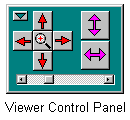 The Viewport Control Panel contains buttons for panning,
zooming, stretching, and
compressing the Insider TA graphical display (also
called the "viewport"). It will pop-up automatically whenever data
is loaded for viewing. The slider at the bottom adjusts the animation speed
of the viewport graphics when any of these buttons are used.
The Viewport Control Panel contains buttons for panning,
zooming, stretching, and
compressing the Insider TA graphical display (also
called the "viewport"). It will pop-up automatically whenever data
is loaded for viewing. The slider at the bottom adjusts the animation speed
of the viewport graphics when any of these buttons are used.
Most users like to "float" the Viewport
Control Panel on top of Insider TA's main screen because that gives
more room in the main window for your My Bookmarks list.
To toggle between "floating" and "fixed", click the
tiny button ( ) in
the upper left corner. Note that this button will be disabled if Insider TA's window
doesn't have ample space.
) in
the upper left corner. Note that this button will be disabled if Insider TA's window
doesn't have ample space.
When the Viewport Control Panel is "floating", you can drag
it around the screen by holding down on its background (the non-gray portion
shown here) with the left mouse button.
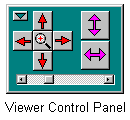 The Viewport Control Panel contains buttons for panning,
zooming, stretching, and
compressing the Insider TA graphical display (also
called the "viewport"). It will pop-up automatically whenever data
is loaded for viewing. The slider at the bottom adjusts the animation speed
of the viewport graphics when any of these buttons are used.
The Viewport Control Panel contains buttons for panning,
zooming, stretching, and
compressing the Insider TA graphical display (also
called the "viewport"). It will pop-up automatically whenever data
is loaded for viewing. The slider at the bottom adjusts the animation speed
of the viewport graphics when any of these buttons are used.